Classic Web Interface
Up-to-date, accessible, intuitive web interface, optimized for fast input, with autocomplete selections. No training necessary: just click and go!
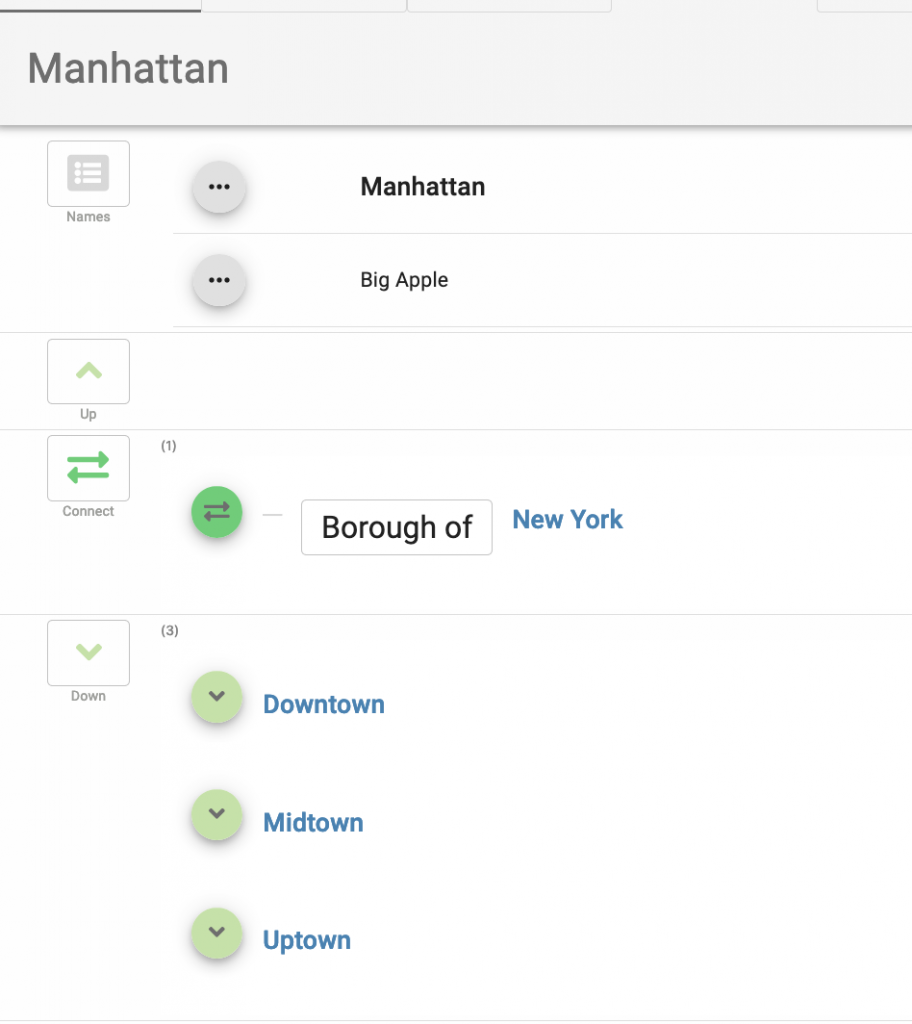
Local Graph Visualization
Graph visualization can be shown with options: 1, 2 or 3 levels of separations from the current node.
The graph view is editable: it is possible to create, update and delete of topic nodes and relationships. Drag and drop to redirect links to other nodes.
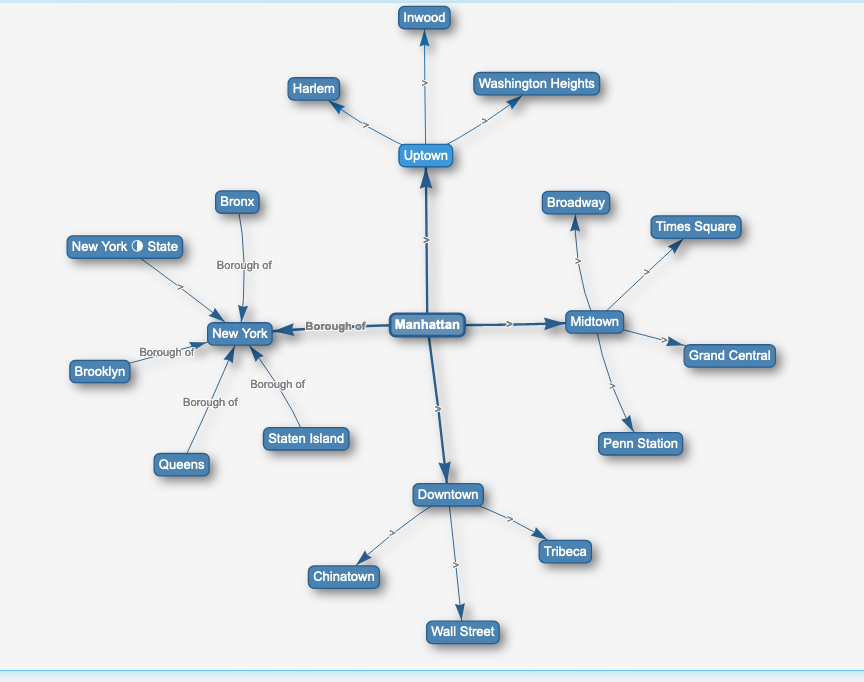
Tabular View
A tabular interface enables filtering and sorting based on topics and/or relation types.
The Tabular View is editable. If a topic is changed in a cell, all other cells referring to the same topic are updated as well.
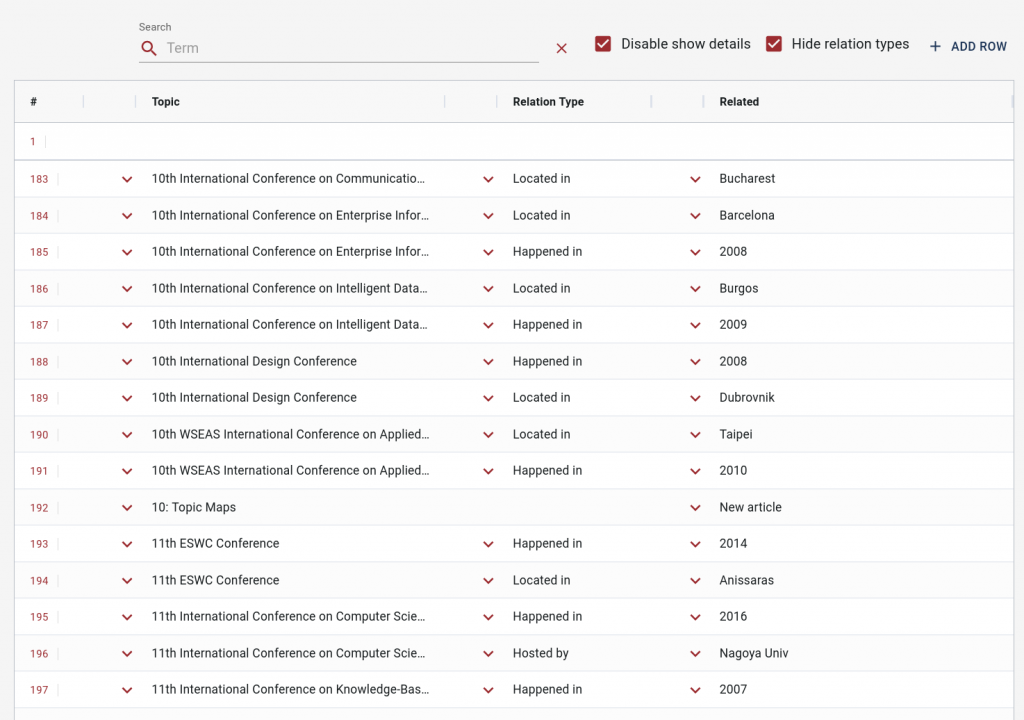
Multiple Names
Multiple names are available per topic. The “preferred” name can be selected by clicking on the “Thumb Up” button. Names can be added or deleted. When a topic has only one name, the name can’t be deleted. Only the whole topic can be deleted.
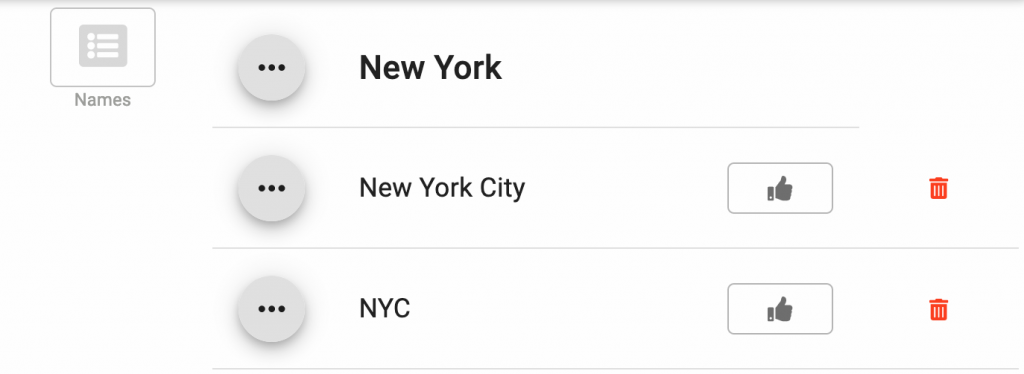
Disambiguation
A name can be reused in multiple contexts. As we try to create a name, it is checked against any existing name. If it is found, we are prompted to enter a disambiguation indicator (named “scope”).
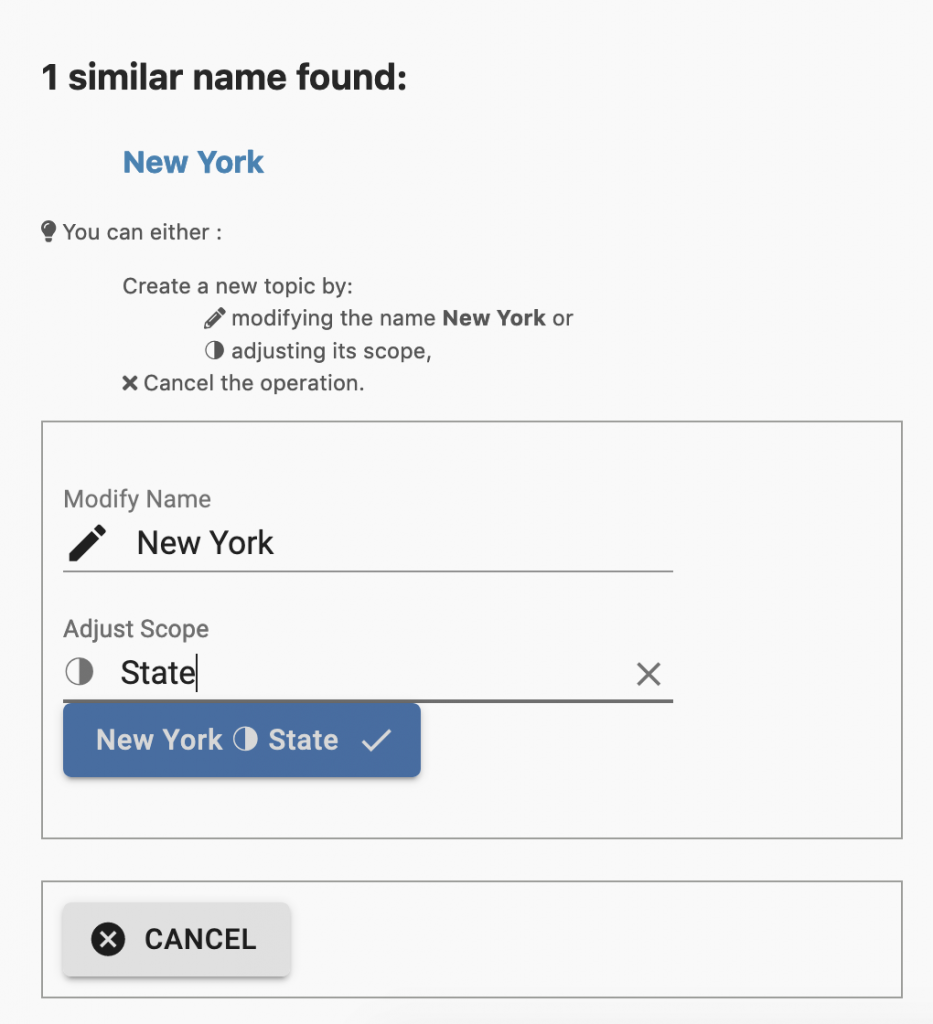
Merge
Pages can be merged. Once a page is selected, a dialog appears that previews the content of each page, and a confirmation dialog is proposed to process the merge.
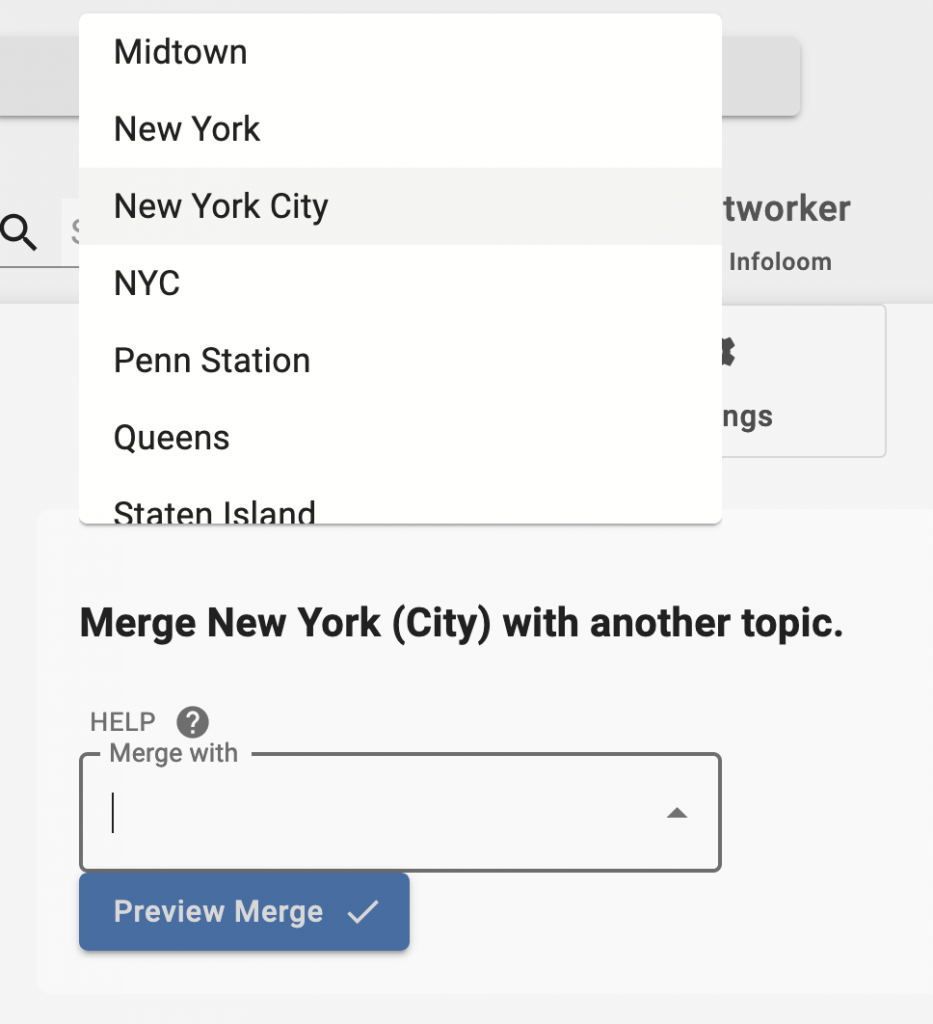
Detach
It is possible to split a topic page into two different pages, provided the topic has more than one name. The name to detach is shown on the right, and the user can decide which properties need to be reassigned. Properties can co-exist in the two topics that will result from the “Detach” operation. ↗
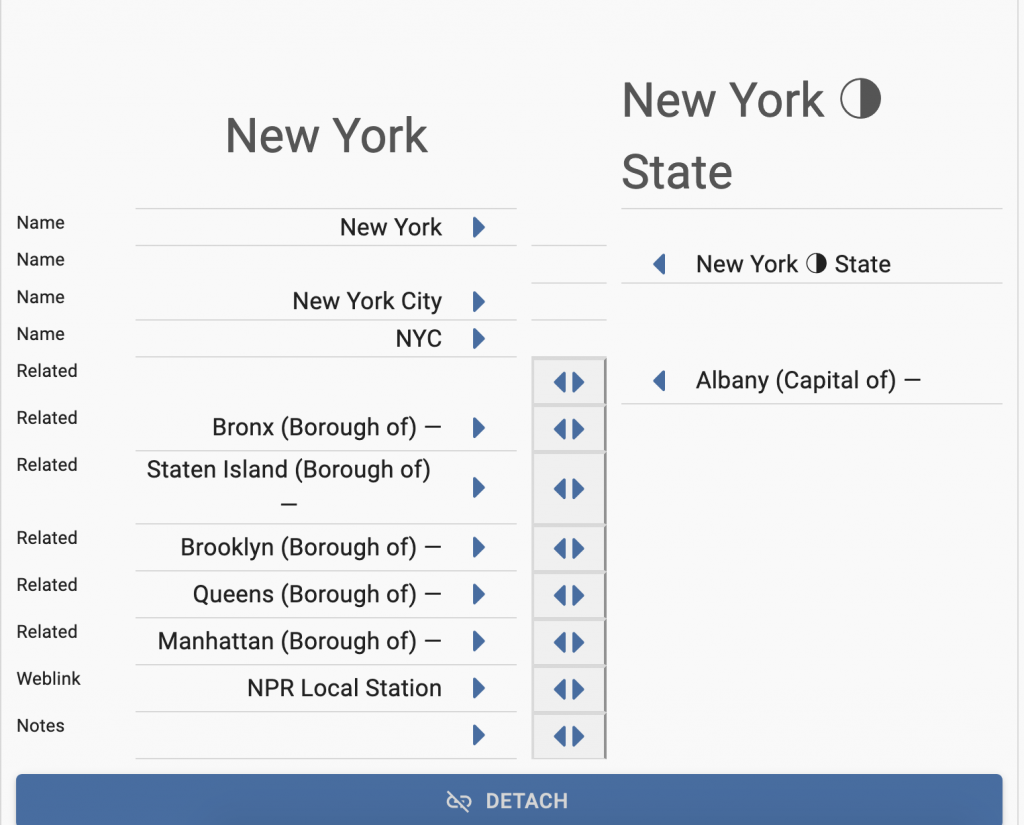
Multiple Languages
Language values can be assigned to any topic name, or any topic description.
Custom exports can be created, on demand, to export the information available in one given language, while the overall knowledge base is maintained simultaneously in all languages.
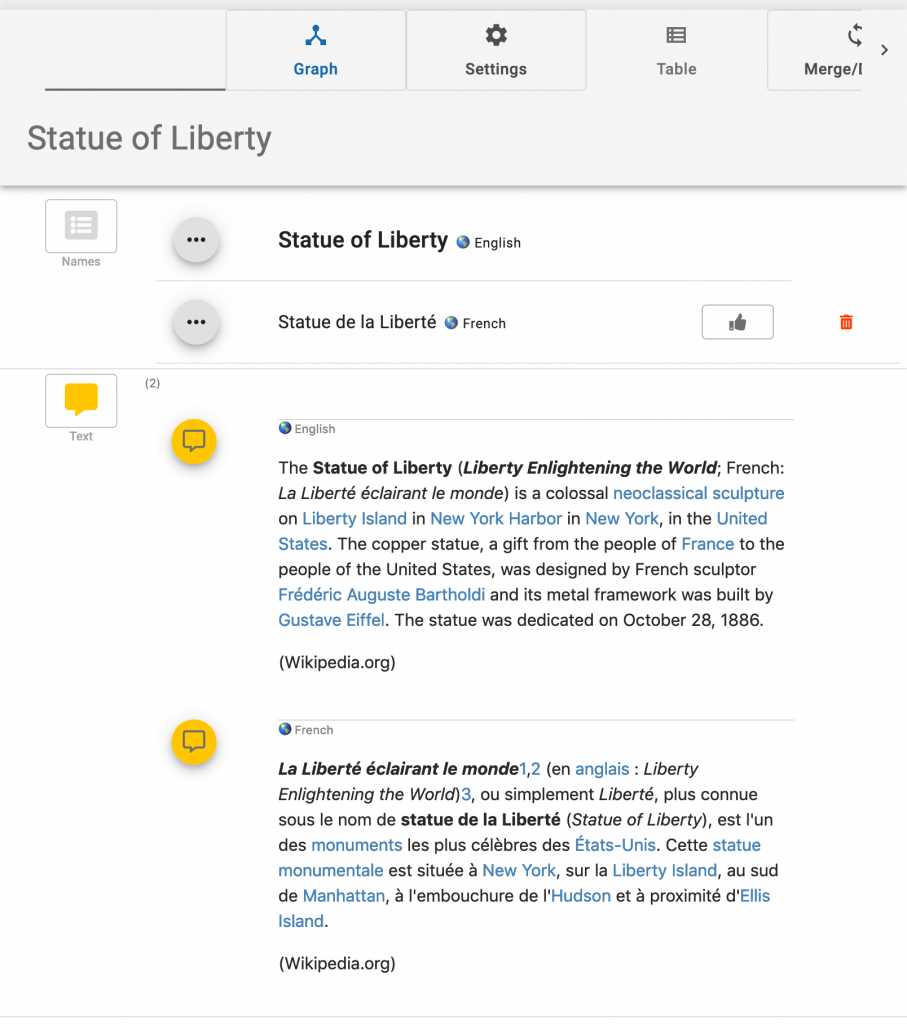
Kinds of Names
A name can be described by a property that distinguishes between different kinds: for example acronyms, abbreviations, surnames, given names, maiden names, etc. The choice among kinds of names to choose from is defined by the users.
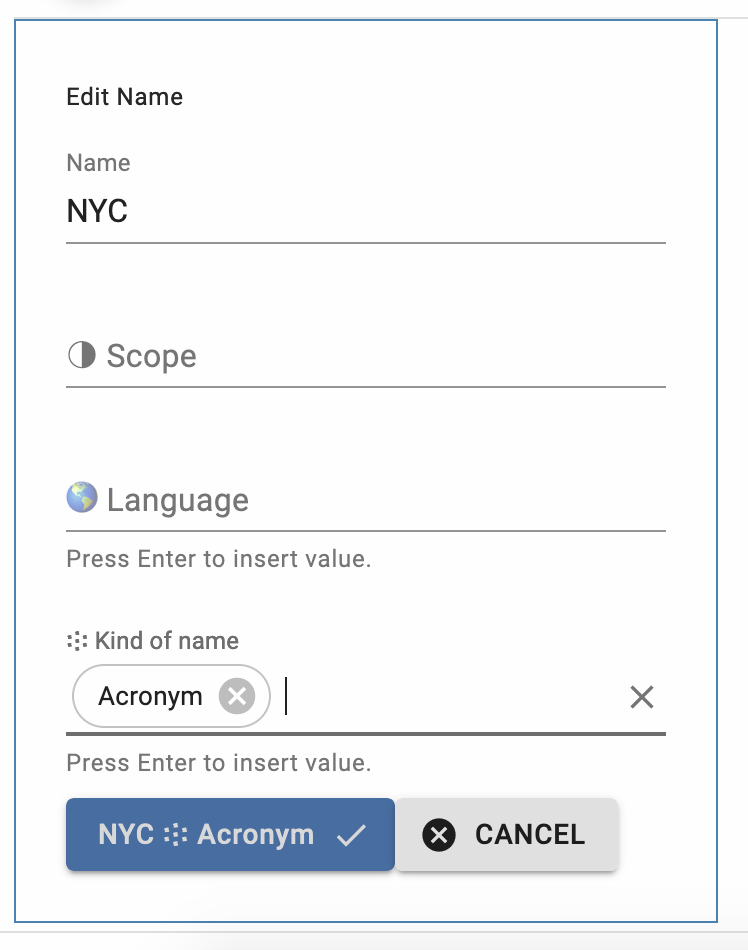
Alphabetic Index
Topics can be found in lists of names by alphabet letter, as in a classic index.
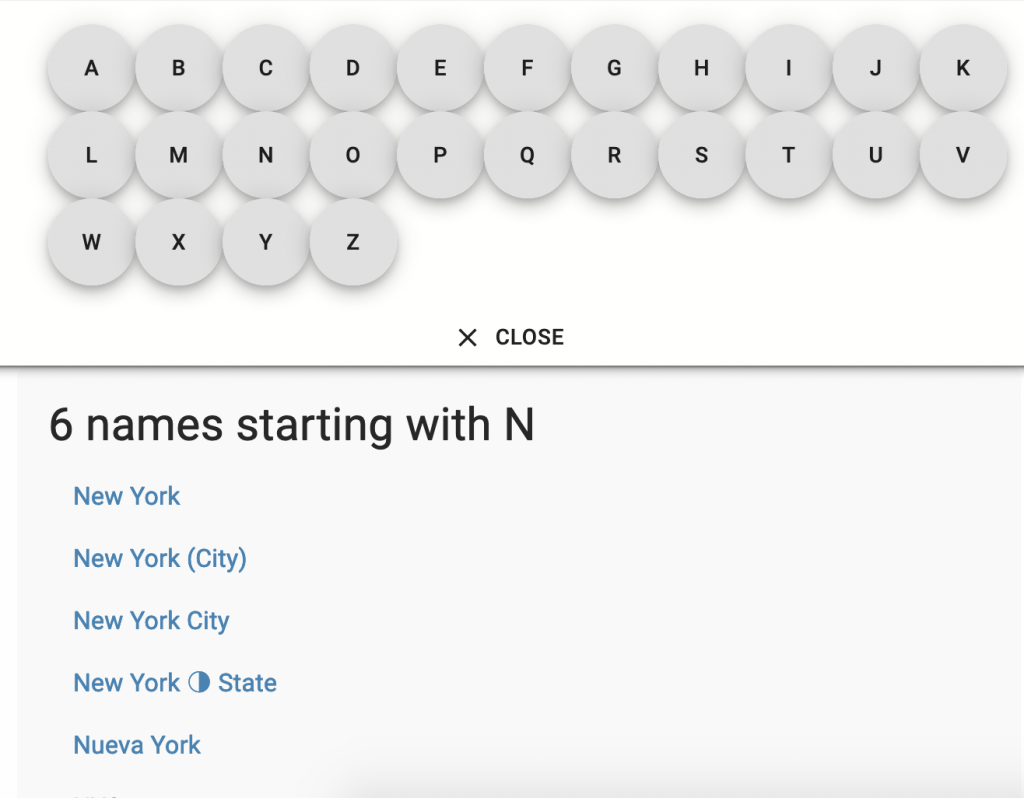
Discover
The discover menu contains different ways to look up the information: all topics, relationships, scopes, languages, kinds, and lists of topics representing relationships. A help menu is available.
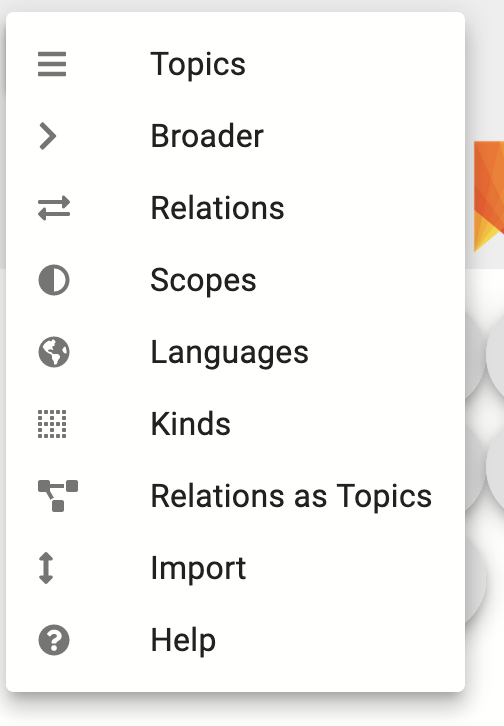
Relationships
The relations are accessible through their type. Clicking on any type displays the list of all relationship instances belonging to that type.
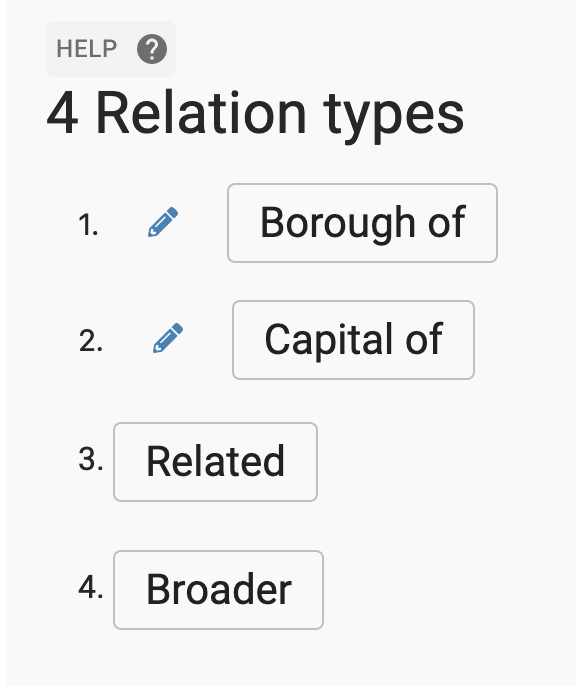
Settings
A number of user settings offer various possibilities. It is possible to display only a portion of the available features, to avoid being distracted by features which are not frequently used. It is possible also to modify the behavior of certain user dialogs, depending on individual preferences. It is possible to switch between a constrained mode (where for example relationships can only be created between pre-existing topics using pre-defined relation types) and an unconstrained mode where relationship types can be created on the fly and new topics can be created at the same time of the relationship.
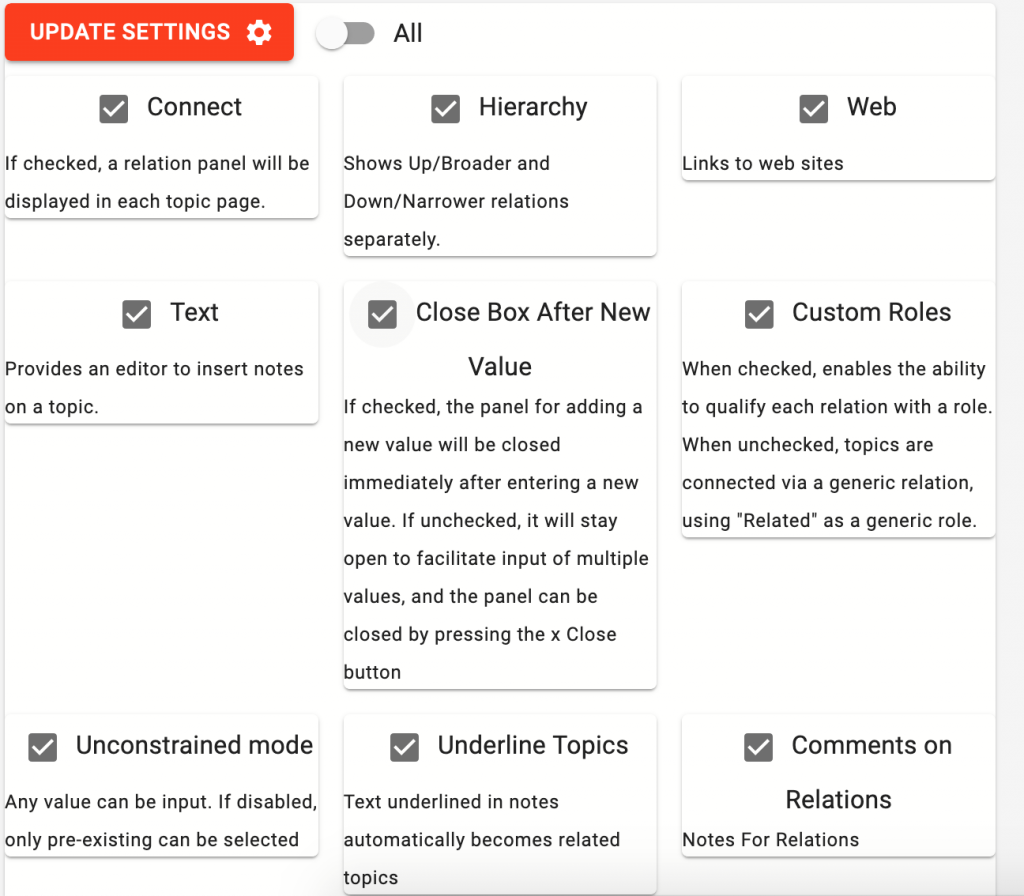
Themes
You can change the colors in which the pages are presented. From a minimal almost black and white, to a vivid colored theme, choosing among light themes and dark themes.
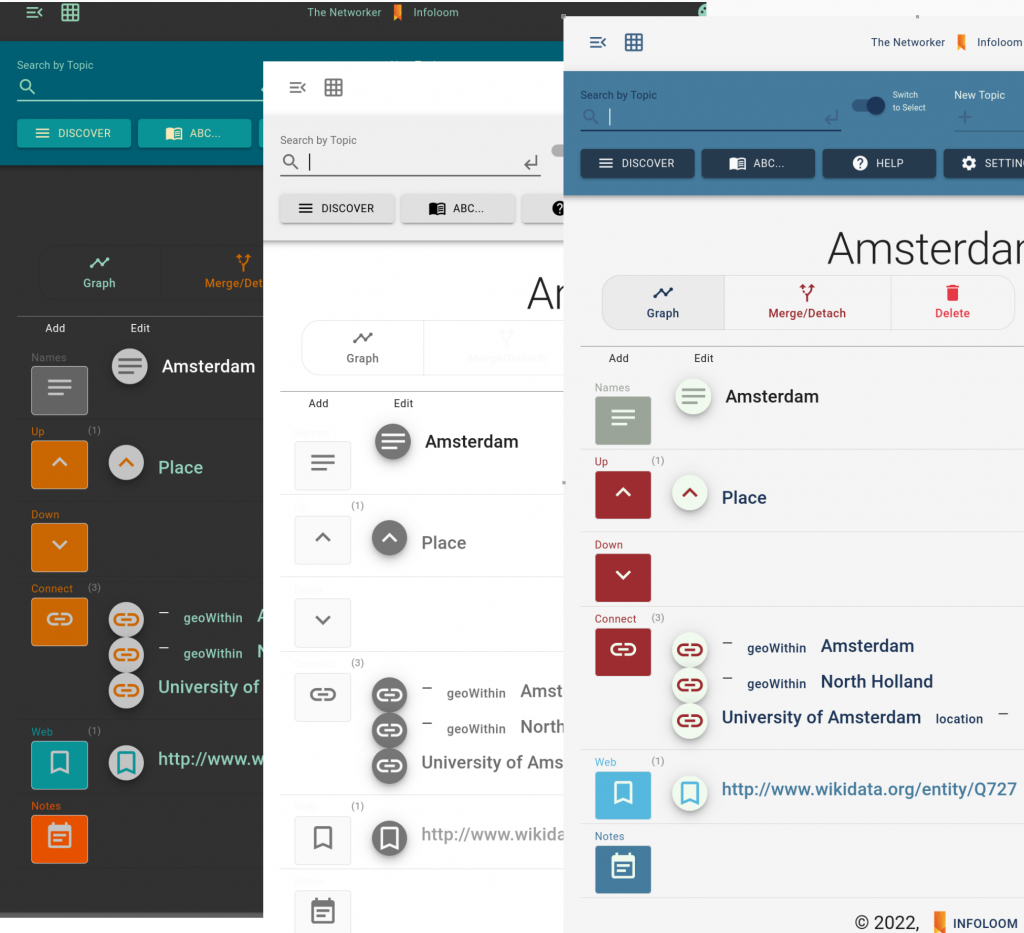
Contextual Help
Contextual help menus are available in various situations, containing information about the actions that can be taken in a particular context.
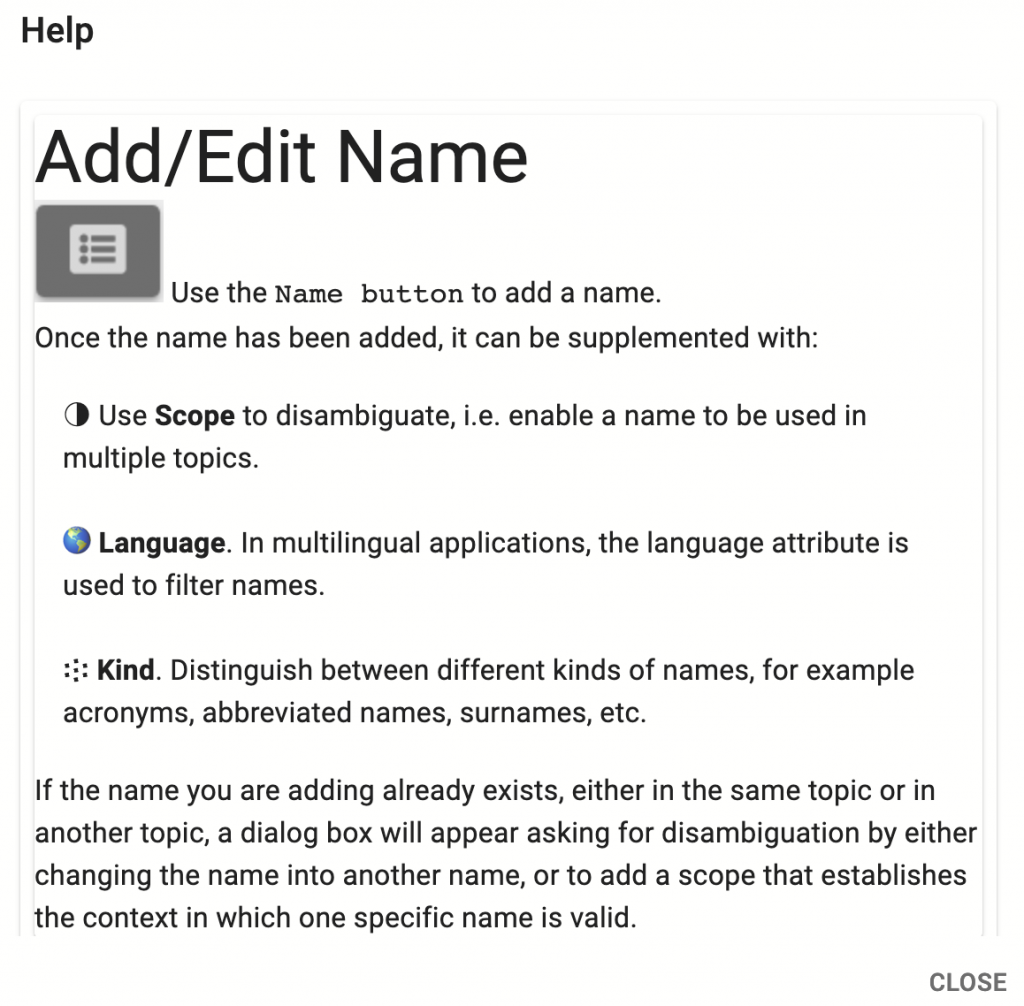
Read-only Version
A read only version is available to share data on a read-only, password-protected web site. The read-only version is synchronized with the editorial version, and any change in the data is immediately reflected in the read-only version. Graph navigation is available, with 1 to 3 degrees of separation to each current node.
The default read-only version resembles very closely to the editorial version of the Networker. We create custom versions on demand, using variant graphic design to fit our customers’ corporate graphic identity.
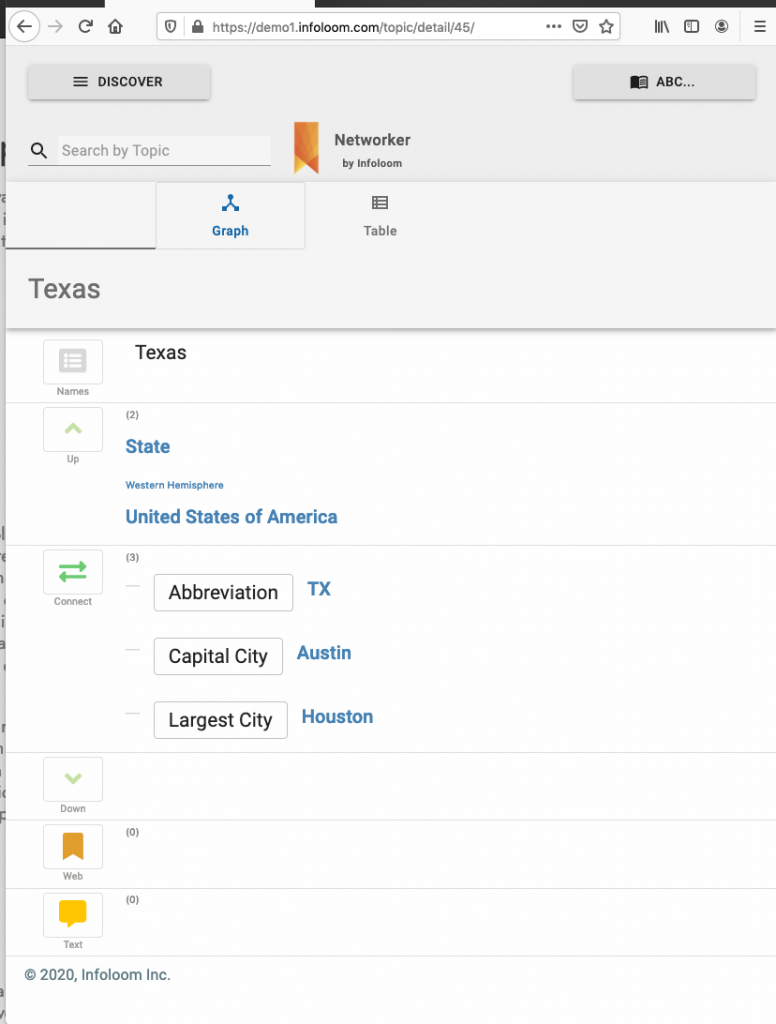
Export
Default export options are available and are provided as examples. However, exported data can be customized export according to specific requirements.
The available options are: CSV, HTML web site, where every topic page becomes an HTML page, a unique HTML file containing all the pages, XML, JSON, RDF, Property Graph, Text, Markdown, docx.
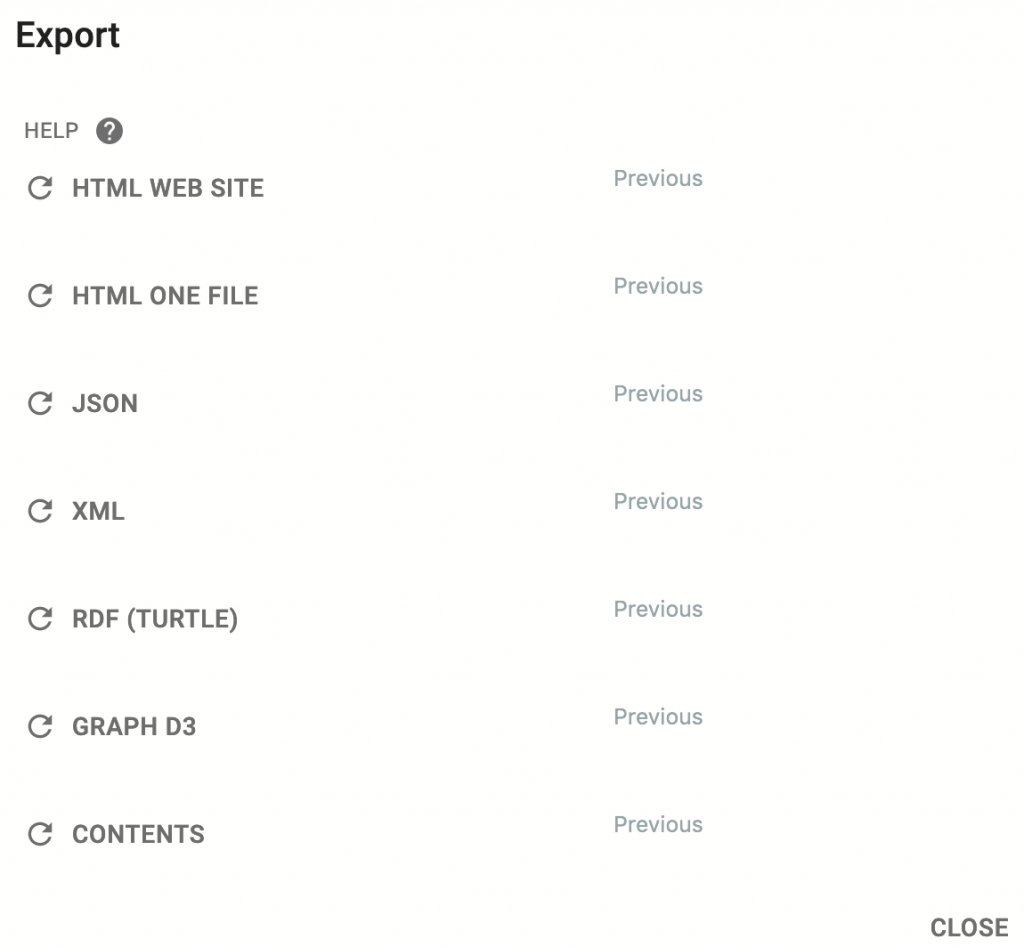
Search
As an example of a dialog that can be customized in the settings, the search function, by default, returns a list of search hits containing a string of character entered by a user.
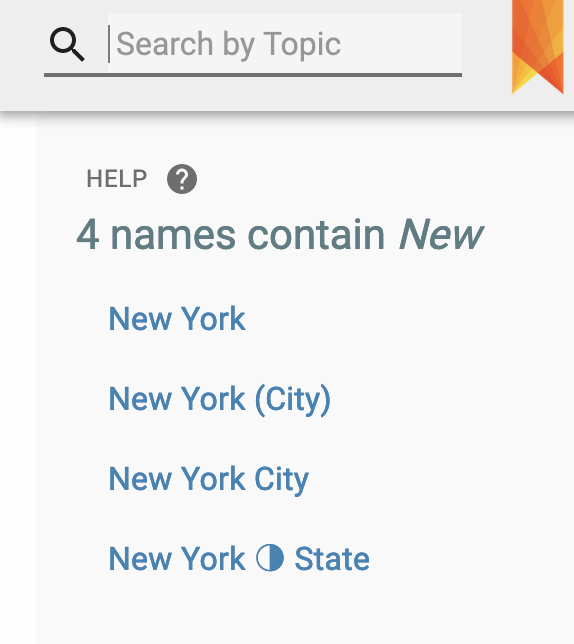
Select
An alternative is that search can be performed by using an autocomplete dialog that suggest the topics available for a given string, and the page is being displayed by selecting the appropriate name.
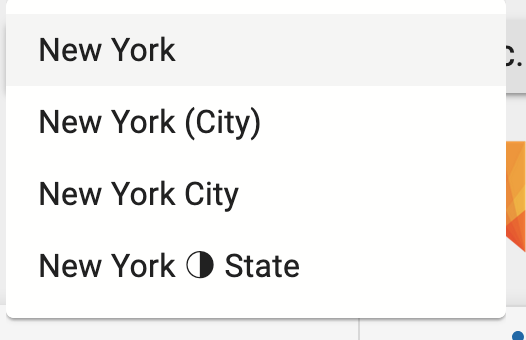
Connections
Every relationship is editable. The semantic of the relationship can be modified, as well as the target topic. The direction of the relationship can be switched by the “Flip” button. A relation can be deleted. A note can be added on each relation. And from each relationship, it is possible to access the topic associated with that relationship, in order to provide other information related to that relationship.
The relationships can be reordered using a drag-and-drop feature.
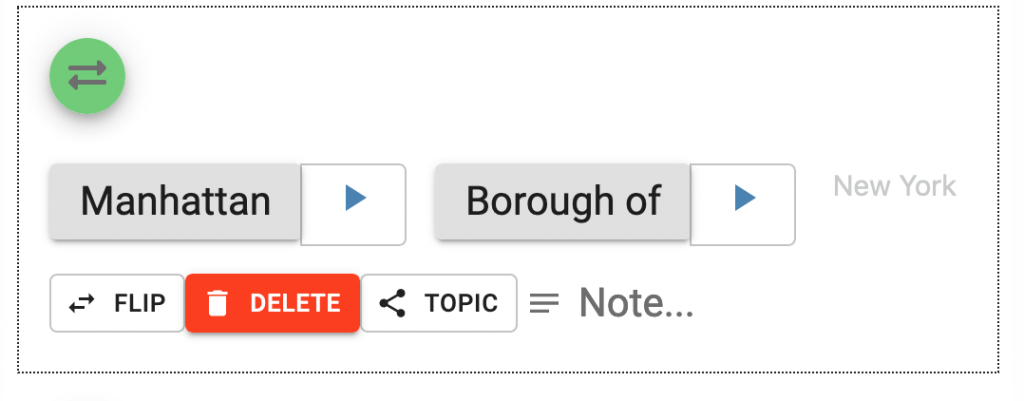
Taxonomy
The hierarchy option, which can be switched on or off in the Settings, is a shortcut for a frequently used hierarchical relationship used to build taxonomies. The semantic of the relationship is marked with the “>” character, and the panels on the topic page are called “Up” and “Down”. Depending on the application context, these relationships can be qualified as “Broader term/Narrower”, “Parent/Child”, “Type/Instance”, “Is a”, etc. The hierarchical relationship type is just one type of relationship, and if the “Hierarchy” setting is switched of, those relationships will appear in the generic Relationship panel (‘Connect’), and their semantics can be modified as appropriate.
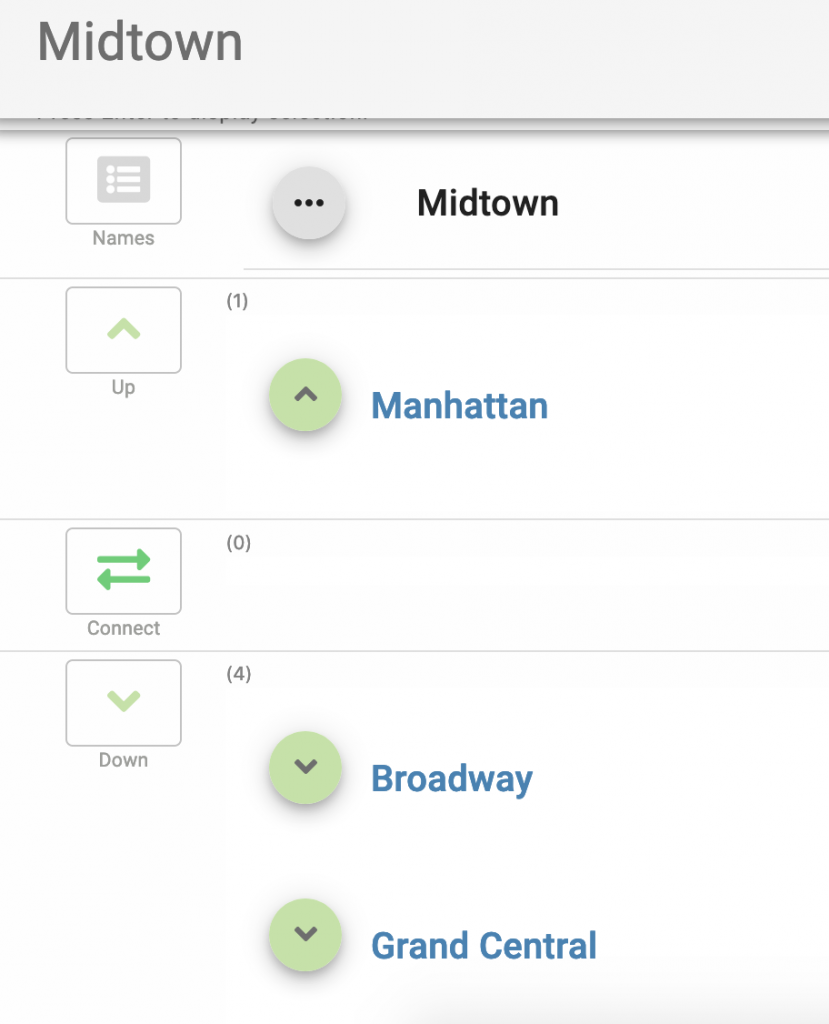
Web links
Bookmarks to web sites or URLs can be created in this panel.
The bookmarks can be reordered using a drag-and-drop feature.

Notes
A text description can be added to add information on any given topic. The menu of available options is accessible by pressing the arrow in the bottom right corner. Usual keyboard shortcuts for bold, italic, underline are available.
If the setting “Underline Topics” is checked, the underlined words or expressions in a text will become related topics after saving the text and refreshing the page. The related topics will persist even after the text that served to create them is deleted.
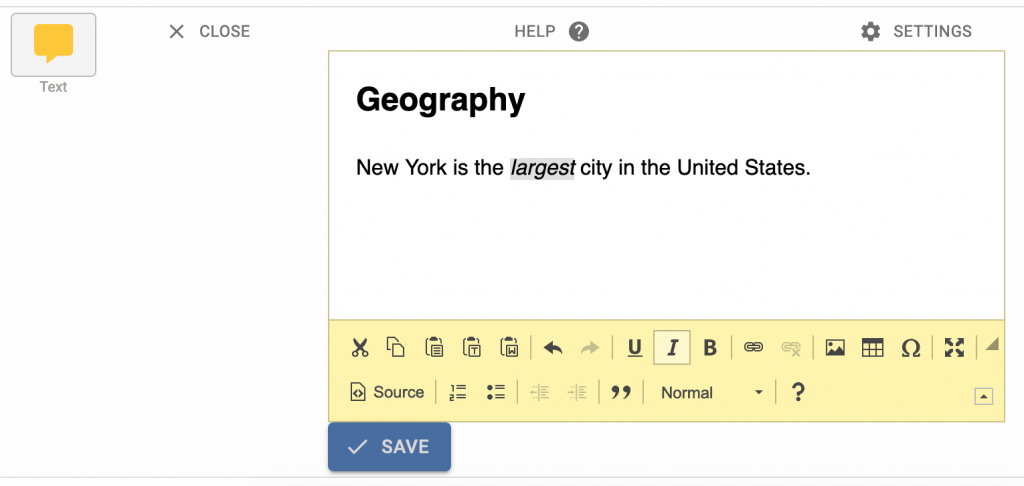
Import API
A simple API is available that is used to write import scripts. We provide the service of writing import scripts or will provide training for our customers to write their own scripts that can be uploaded directly in the dedicated server.
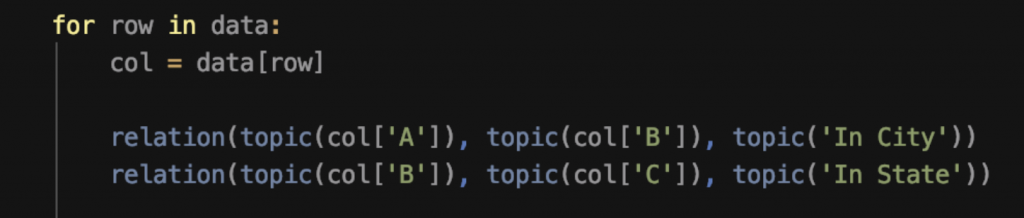
Custom Apps
Custom apps can be built upon using specific usages of graph traversal.
As an example, the Networker is configured to work as a “writing pad”, to write an article or a book. Here is the procedure as implemented.
- Create a topic called “Contents”
- Use the “Down” dialog to create chapters, sections, and subsections (at any level of hierarchy needed).
- Write text in the “Text” area of every page.
- Use the “Export Contents” in the Export dialog.
- A page will be created containing all the components of the book, with the accompanying text for each component.
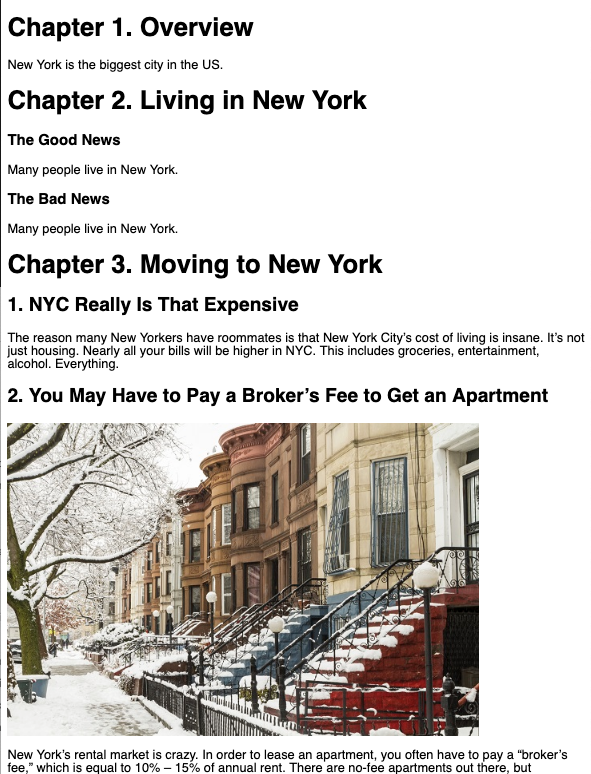
Customized RDF Import
RDF triples can be converted into constructs that can be easily viewed and edited in The Networker. The internal identifiers of the triples are preserved as synonyms, but the main names are displayed.
Other constructs existing in the Networker, such as web links, notes, and broader/narrower relationships can also be configured to interpret certain triples after import.
In addition, the Networker has an option to hide the URL prefixes to make the semantic of the links more readable for a non-technical user.
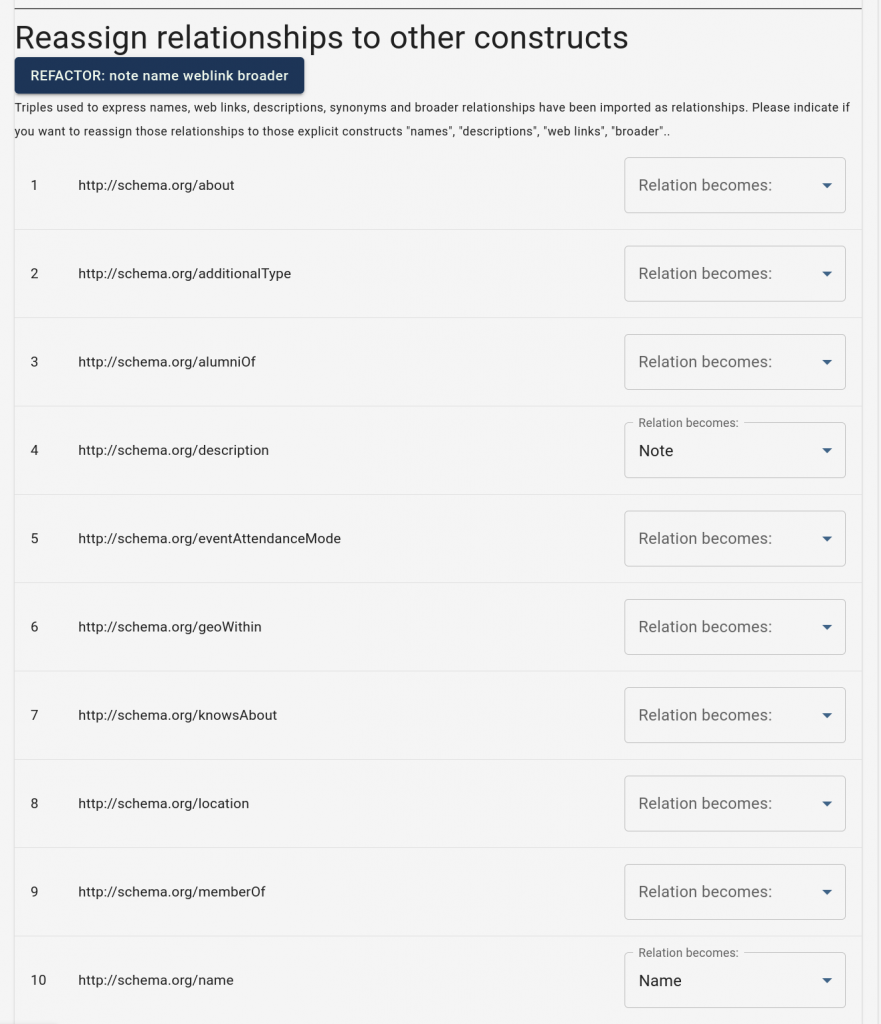
- Classic Web Interface
- Graph Visualization
- Tabular View
- Multiple Names
- Disambiguation
- Merge
- Detach
- Multiple Languages
- Kinds of Names
- Alphabetic Index
- Discover
- Relationships
- Settings
- Themes
- Contextual Help
- Read-only version
- Export
- Search
- Select
- Connections
- Taxonomy
- Web links
- Notes
- Import API
- Custom Apps
- RDF Import
